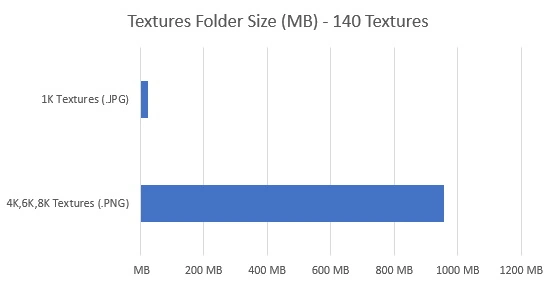Efficiently managing texture sizes in your scene can be a game-changer for optimizing render times. Imagine you're dealing with numerous objects, each loaded with unnecessarily large 4K textures. That's a lot of unnecessary data being processed before each frame of your animation.
Enter FormatSwap. With just a few clicks, you can resize all the textures associated with an object, saving valuable time and resources. And it's not just about individual objects - think about those hundreds of background elements, each potentially burdened with oversized textures. Simply select them all, hit a button, and watch as your scene becomes leaner and more optimized.
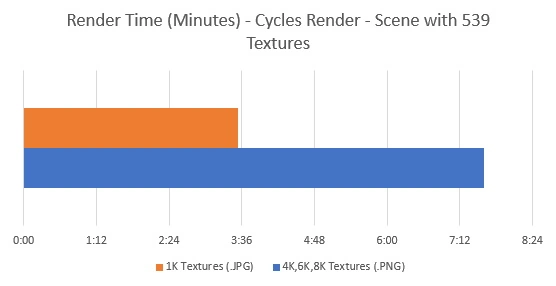
FormatSwap reduces render loading time, which occurs before the rendering process truly begins. If your scene contains hundreds of 4K textures, all these textures must be loaded before rendering starts. By converting or reducing texture size, this loading time significantly decreases, resulting in faster render times.
Right! However, Simplify will make all textures in your scene turn into 1K textures, including your HDR file.
Here are the drawbacks when using Simplify:
PNG offers better quality than JPEG, but it's also heavier, and sometimes you don't need that quality in all textures. When you convert a PNG texture to JPEG, you can reduce the file size by up to 90%. This is a great way to optimize your scene and speed up rendering.
FormatSwap helps you save storage in your texture library. No more downloading multiple sizes for each texture. Just grab a high-resolution texture like 4K, 6K, or 8K, and resize it directly in Blender when needed. It's a simple way to streamline your workflow and reduce clutter in your texture collection.
FormatSwap is your solution for shrinking blend file sizes. When you require a lighter blend file, simply use FormatSwap to reduce and convert textures within it. It's the easiest way to optimize your file for any situation.